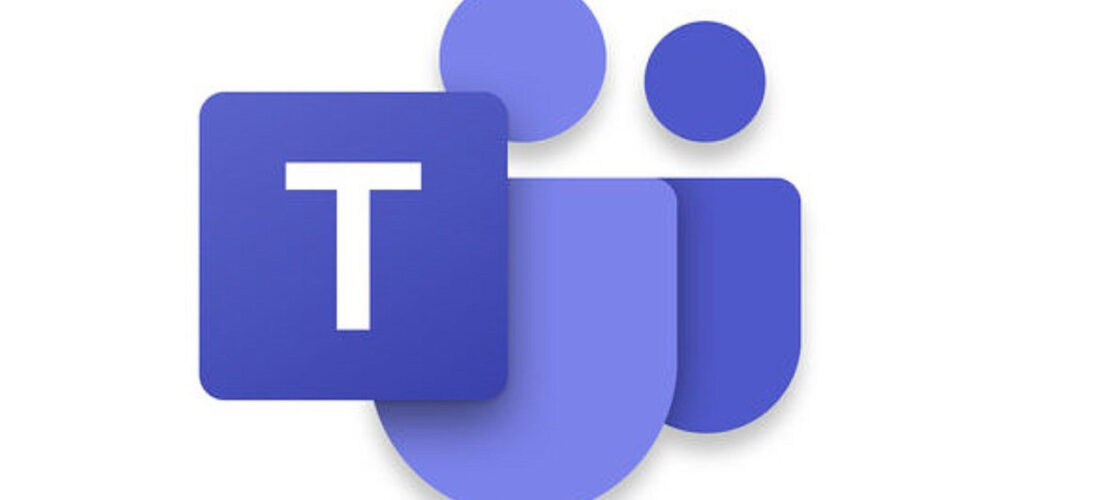What I love most about Microsoft Teams is the ability to repurpose it from development to training to mentoring to ongoing coaching to meetings.
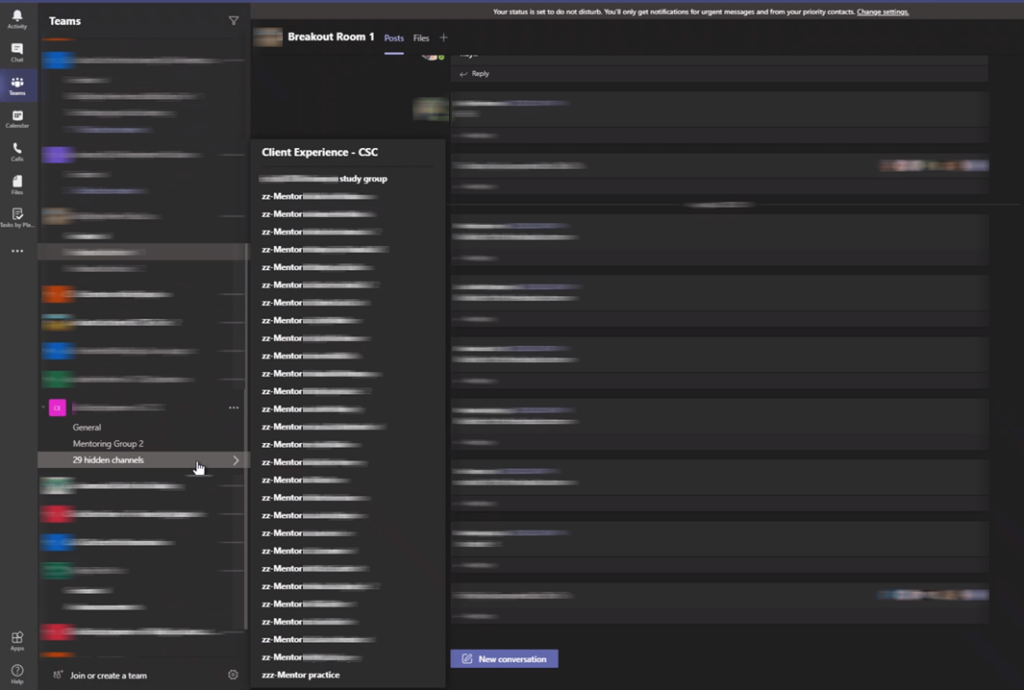
To protect the propriety of the work examples, I blurred out individually identifiable information. In the example above, there are multiple teams.
- Overall Learning & Development team
- Channels for each audience centered team within the Learning & Development team (this allows for teams to share and copy materials and tasks from group to group)
- The entire team can view items on all channels
- It is easy to reallocate person from channel to channel as needed
- Many people were on multiple audience teams
- Teams per class
- Materials reused per class
- Changed out students as needed
- Teams per office location
- Easy to transition from accessing items in class (especially for new hires) to accessing them in their office location after training
- Special channels could be created for seniors, mentors, or special project groups
- Mentor channels and Supervisory coaching channels within the office teams
- Supervisors could join mentor meetings to observe live client calls and view screens
- Mentors utilize the same system as they do for training and coaching meetings
Scenario 1: Twenty people from the Learning & Development team attend a Monday intake huddle. The items to triage are posted on the huddle planner board. Item are then copied to the backlog planner board as needed, prioritized, and allocated by the audience teams.
Scenario 2: A new hire employee is a student in a class where they access materials and meet in Teams. They then see a new team once they go into mentoring but the process is the same. The location where they meet with their Supervisor is in a private channel. All of the skills transfer.
Scenario 3: A newly hired employee has several sessions with a peer mentor throughout training where they share their screens to show the processes they are following. A Supervisor or other leader can see a camera icon when the mentoring sessions are occurring and can join the meeting to be able to observe or assist. This same process can be utilized for live coaching or for guest observers.
Scenario 4: If a Supervisor goes on vacation, they can access their own private channels to allow a colleague to cover for them. There is no need to contact IT to set up the custom permissions. It is also easy for a Manager to add new employees on to a team as people transition to other positions. It is all web-based and accessible through a mobile device as well.